
To view all Tasks, navigate to the Task List by clicking the Tasks button in the main menu.
In the Task List, you can use the filters (dates, status, clients, and users) to search for particular tasks. When you select the filters, click the “Filter Tasks” button to filter the tasks.

To view a task’s page, click the Information button next to the task. To create a new task, click the New Task button. Then select the Type of task: once-off, or one of the many recurring types. This will then open the New Task page.
To assign an existing task to a user, or complete a task, see below sections.
To create a new Once Off Task, navigate to the Task List, click the New Task button and click the Once Off button.

Then, on the New Once Off Task page, fill in all the information you have for the task.
The mandatory fields are the name of the task, the due date, and a description for the task. You can also fill in the client the task refers to, the worker the task will be assigned to, and the service the task is part of. These fields are optional.
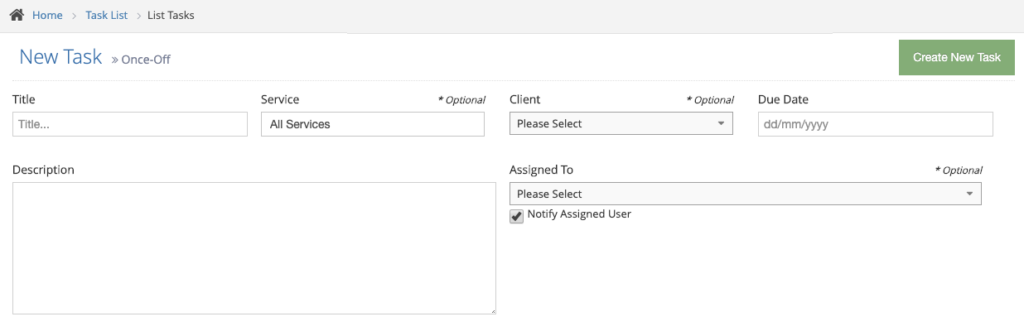
Once the task’s information has been entered, click the Create New Task button to create the task on the system.
If it was assigned to a worker, they will now be able to see the task on their Task List and in their Task Alert button once it is close to the deadline. If the “Notify Assigned User” checkbox is ticked, the assigned worker will also receive an email notification about the task.
To create a Recurring task, navigate to the Task List, click the New Task button, and select the type of recurring task you are creating. The types are as follows: